Check out our latest releases: Statewide criminal searches, per property billing, default enrollment options for rent reporting, and more!
Statewide criminal searches
BoomScreen now offers statewide criminal searches, giving you full coverage across all counties in a state with a single search. This option can be more cost-effective than running multiple county searches. Statewide searches are available in all states except CA, LA, NV, NH, OH, WV, WY. Once enabled, you can select whether to run statewide searches automatically or manually and select which states you want to run them for.
To turn on and configure statewide criminal searches, go to Screening settings → select a template → toggle on County criminal record search → toggle on Automatic search/Manual search → select statewide search for your selected states.
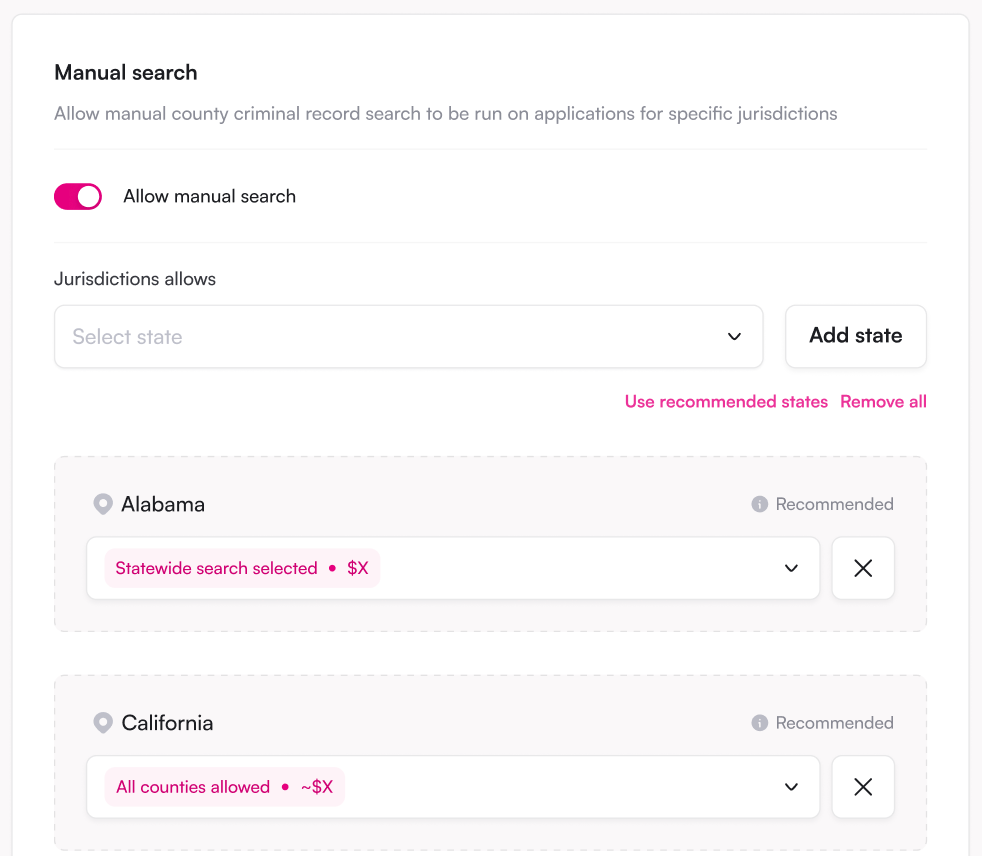
Billing improvements
We’ve made it easier to set up and manage per property billing. You can now view all properties and their associated bank accounts in a single view, making it simple to link separate bank accounts for each property’s charges and payouts. Once enabled, you can connect existing accounts to properties or link new accounts as needed.
To set up per property billing, go to Settings → Billing → Billing configuration → select Per property.
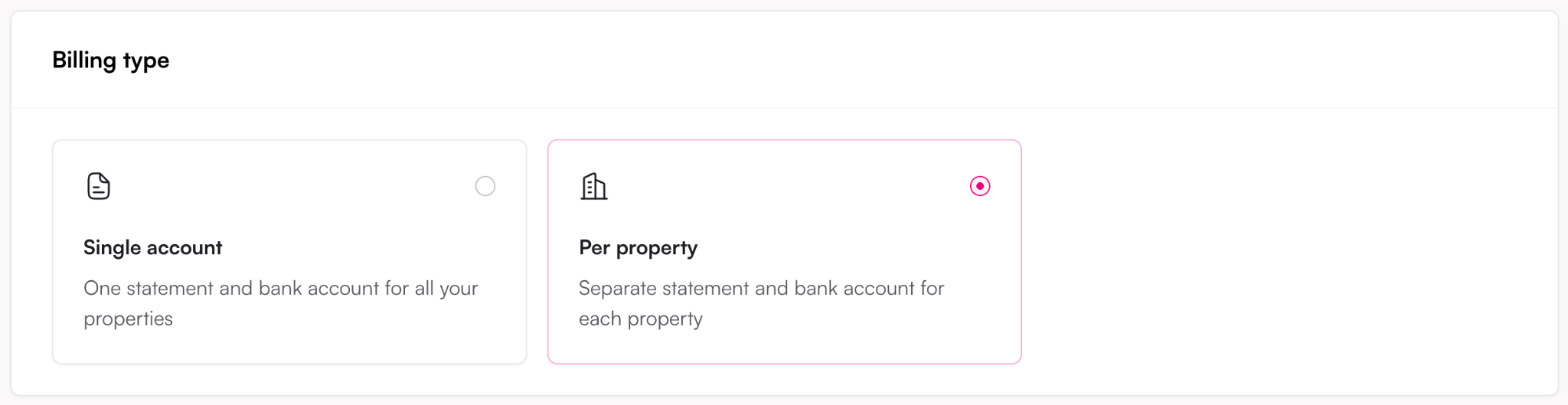
Default enrollment options for rent reporting
Do you have a property in California or another state with specific rent reporting guidelines? You can now set default enrollment options, including state overrides, for renters you enroll in rent reporting (e.g., opt-in, opt-out, or required).
To set a default enrollment type and state overrides, go to the Rent reporting tab → Settings → select your preferred default enrollment type.

Make updates to renters’ payment status
If a rent payment was previously reported as “no data,” you can now change the status to “on time.” Right now, this is available for positive-only rent reporting.
To update a payment status, navigate to the Rent reporting tab → select a renter → scroll to the Rent reporting table → update the Payment status column using the dropdown menu.

Property management software (PMS) ledger data in the rent reporting tab
We’ve made it easier to confirm renters’ on-time rent payments. You can now access PMS ledger data at the renter-level within the Rent reporting tab.
To view a renter’s ledger data, navigate to the Rent reporting tab → select a renter → click the PMS ledger tab.
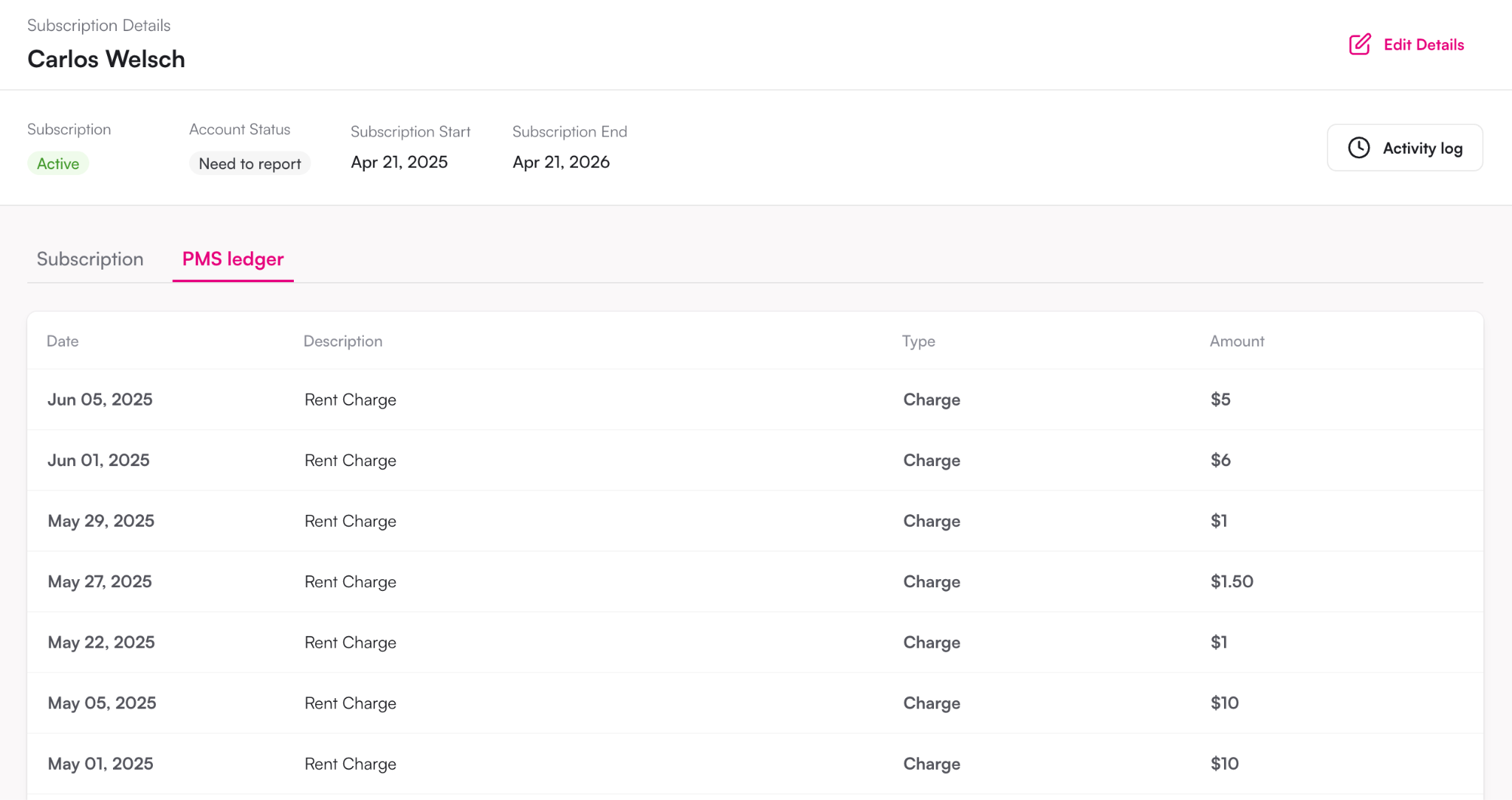

.jpeg)

.png)